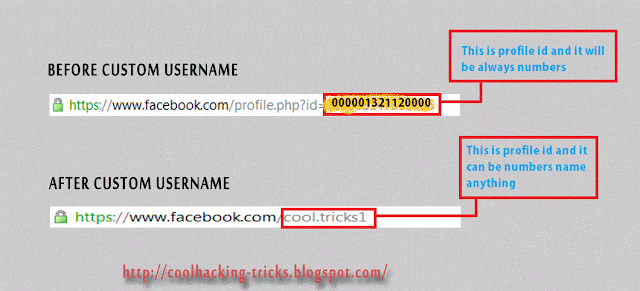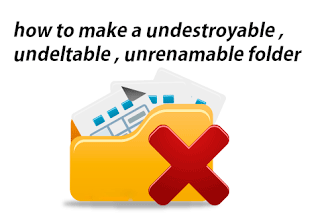Hacking Master 1: Create A Undeletable And Unrenamable Folders In Wi...
Hacking Master 1: Create A Undeletable And Unrenamable Folders In Wi...: In this tutorial you will learn cool and simple trick to Create an undeletable and unrenamable Folders In Windows operating system...
Simple Trick To Find Facebook Profile ID
In my previous post i have posted about Facebook status update trick in which we use profile id, but what if person got username. So this is the trick which will let you get profile id of any person who got custom username. Check below image and see how URL of facebook profile looks before and after custom username.
How To Get Facebook Profile Id ?
In case of Profile ID before custom username you can easily identify it by looking at Profile URL, But in case of profile with custom username its not same. Below are simple steps to find Profile ID having custom username.
- Go to the profile you want to find Profile ID
- That URL will look like this www.facebook.com/username
- Change that URL to graph.facebook.com/username
- Then you will get something like below image.
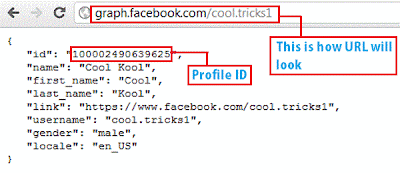
Downloading Torrent Using Internet Download Manager
Hello friends, today i will show you the way to download torrents with Internet Download Manager. Torrent is tiny file with .torrent extension which allows you to download huge amount of data. We use torrents to download
various stuffs like movies, games, software package and plenty of
different things. you'll transfer torrents from several website. The
transfer speed for torrents depends on seeds it has. It will make
difficult for you to download files with very low or no seed counts. However with the assistance of this trick you'll be able to download torrent file with IDM. This tool can be really helpfull when you want to download file that has very low seeds. IDM is the quickest file transfer manager on the internet market. So lets begin!
How To Transfer Torrent With IDM
1. First download the torrent file with .torrent extension which you wish to download from the internet directly without any torrent client like utorrent.2. Now open zbigz.com and you will land on its homepage.
4. Then it will ask you for Free or Premium service, choose Free to proceed further.
5. It will take some time to cache your file. Once the caching is done, click on transfer button to download your file as shown below.
6. You should have internet download manager installed on your computer so that download start inside IDM. If you don't have IDM don't worry it will download directly.
Note: If you decide on to use Free transfer then you wont be able to transfer file of more then 1 GB
Blocking Facebook On Your Computer
I had previously posted about Blocking And Unblocking any websites on
your computer. In this tutorial i will teach you to specifically block
facebook on your computer. This might be helpfull if you want to prevent
students from using facebook in school and colleges or your employees in office. If you are parent and don't want you child to use facebook or any other particular site then follow simple steps given below. So lets get started.
How To Block Facebook ?
1. Go to Start > Programmes > Accesories2. Then Right click on Notepad and Run it as administrator.
3. Now open host file by clicking on File > Open and locate to following address
C:\WINDOWS\system32\drivers\etc
4. Then just below # 127.0.0.1 localhost paste folowing code
# Blocking Facebook
127.0.0.1 login.facebook.com
127.0.0.1 www.facebook.com
127.0.0.1 apps.facebook.com
127.0.0.1 blog.facebook.com
5. Now save the host file and done.
6. Open any browser and try to open facebook. It won't open. If facebook opens then you might have done somthing wrong. (let me know if you face any problem)
Blocking Other Website
If you want to block website other then facebook then change facebook address with whatever website you want to block. For example: to block google paste following code below # 127.0.0.1 localhost# block google
127.0.0.1 www.google.com
- How To Block Unblock Any Website ?
Any Question
If you find any difficulty blocking facebook on your computer then leave a comment below i will be glad to help you out. You also like to read some interesting tutorial given below.Password Protect Any Folder Without Any Software
In my previous post i have teach you to hide files behind images. In this tutorial i will show you interesting and usefull trick to password protect folder without using any software using batch file programming. This trick will work on all windows platform (Win XP, Win 7). Follow below tutorial to learn this trick.

How To Lock Folder ?
1. Open Notepad and Copy code given below into it.
cls
@ECHO OFF
title hackingmaster1.blogspot.com
if EXIST "Control Panel.{21EC2020-3AEA-1069-A2DD-08002B30309D}" goto UNLOCK
if NOT EXIST MyFolder goto MDMyFolder
:CONFIRM
echo Are you sure to lock this folder? (Y/N)
set/p "cho=>"
if %cho%==Y goto LOCK
if %cho%==y goto LOCK
if %cho%==n goto END
if %cho%==N goto END
echo Invalid choice.
goto CONFIRM
:LOCK
ren MyFolder "Control Panel.{21EC2020-3AEA-1069-A2DD-08002B30309D}"
attrib +h +s "Control Panel.{21EC2020-3AEA-1069-A2DD-08002B30309D}"
echo Folder locked
goto End
:UNLOCK
echo Enter password to Unlock Your Secure Folder
set/p "pass=>"
if NOT %pass%== hackingmaster1 goto FAIL
attrib -h -s "Control Panel.{21EC2020-3AEA-1069-A2DD-08002B30309D}"
ren "Control Panel.{21EC2020-3AEA-1069-A2DD-08002B30309D}" MyFolder
echo Folder Unlocked successfully
goto End
:FAIL
echo Invalid password
goto end
:MDMyFolder
md MyFolder
echo MyFolder created successfully
goto End
:End
2. Save the notepad file as lock.bat (.bat is must)
3. Now double click on lock.bat and a new folder will be created with name MyFolder
4. Copy all your data you want to protect in that New folder
5. Now double click on lock.bat and when command promp appears Type Y and press enter.
6. Now MyFolder will be hidden from you view, to access that folde double click on lock.bat
7. It will ask for password enter your password and done. (Default password is hackingmaster1)
- To change the password replace hackingmaster with new password in the above code
How To Further Secure ?
You might be thinking that anyone can access the password by opening that lock.bat file in Notepad or any other text editor. To make it more secure hide lock.bat in some secure location after following the above tutorial To access the secured file double click on lock.bat. I would suggest copying lock.bat file into Pendrive and copying it into your computer whenever you required to access to your protected files.
Create A Undeletable And Unrenamable Folders In Windows
In this tutorial you will learn cool and simple trick to Create an undeletable and unrenamable Folders In Windows operating system. Most of the Peoples are not aware that it is possible to create Undeletable, Unrenamable folder in windows without any software. To Test this concept just follow simple steps given below.
Try to make a new folder in windows & give it name con,aux, lpt1,
lpt2, lpt3 up to lpt9. you won't be allowed to create folder with above
mentioned names, Because they are reserved words in windows.
How To Create Undeletable And Unrenamable Folders ?
- Go to Start and then Click on Run
- Type cmd & hit enter (To open Command Prompt ).
- Remember you cannot create Undeletable & unrenamable folder in your root directory (i.e. where the windows is installed) That means you can't make this kind of folder in C: drive if you installed windows on C:
- Type D: or E: and hit enter
- Type md con\ and hit enter (md - make directory)
- You may use other words such as aux, lpt1, lpt2, lpt3 up to lpt9 instead of con in above step.
- Open that directory, you will see the folder created of name con.
- Try to delete that folder or rename that folder windows will show the error message.
How to delete that folder ?
It is not possible to delete that folder manually but you can delete this folder by another way mentioned below.- Open Command Prompt
- Type D: ( if u created this type of folder in D: drive) & hit enter
- Type rd con\ (rd - remove directory)
- Open that directory and the folder will not appear because it is removed.
Subscribe to:
Comments (Atom)